Advanced Local Citation Audit & Clean Up: Achieve Consistent Data & Higher Rankings |
| Advanced Local Citation Audit & Clean Up: Achieve Consistent Data & Higher Rankings Posted: 08 Jul 2014 05:02 PM PDT Posted by Casey_Meraz This post was originally in YouMoz, and was promoted to the main blog because it provides great value and interest to our community. The author's views are entirely his or her own and may not reflect the views of Moz, Inc. Did you know that having consistent and correct citations is mandatory for any successful local SEO Campaign? If you've read the 2013 Moz Local Ranking Factors survey or you've been in the local SEO game for a while, it's no secret how important citations are to ranking locally in Google. In fact, citations and external location signals are the 3rd most important ranking factor according to the Moz local search ranking factors survey. This is why it's essential that you have your correct NAP listed across the major citation sources. So what is the NAP format? NAP stands for Business Name, Address, and Phone Number. Having this information listed on another website such as Yelp, Citysearch, or Yellowpages acts like a positive vote for your local listings. While many people know they need to build citations to help increase their local rankings, surprisingly many people overlook having duplicate listings and incorrect listings. Some people think they only need to update their Google My Business listing which is incorrect. In fact, according to David Mihm from Moz "If all you're doing is updating your Google+ Local Page, you're going to continue to see problems because "new" erroneous data will constantly feed into Google from all of its other sources." This has been known to create bigger problems down the road. So what is the downside if you have inconsistent citations, duplicate citations, or citations that are just plain wrong? In a nutshell you're missing out on getting credit for that citation, it's hurting your local rankings in Google, and its potentially creating longer term issues when the incorrect data is scraped. Unfortunately while there are some resources you can use to simplify this process, it's not as easy as waving a magic wand or blinking while wearing your Google Glass.
|
| Website | Put the domain of the citation source. This will help you sort it later for easy tracking. |
| Business Name | Copy and paste the business name from the citation you want to keep here. If the one you want to keep is wrong, paste it here anyhow. We will correct it later. |
| Address | Copy and paste the address including suite # from the citation you want to keep here. If the one you want to keep is wrong paste it here anyhow. We will correct it later. |
| City State Zip | Copy and paste the City, State, and Zip Code from the listing here. |
| Phone | Copy and paste the Phone Number from the listing here. |
| Links To | Put the URL that the citation is linking to if applicable. |
| Issues | Put the main issue here. Mention all issues if possible. If the citation is a Duplicate and has an incorrect name I would put "Duplicate | Incorrect Business Name" |
| URL Of Live Listing | Copy and paste the URL of the citation source so we can refer to it later if needed. |
| Duplicate 1 | Copy and paste the URL of any duplicates here |
| Duplicate 2 | Copy and paste any duplicates here |
| Status | I added a status column to check and update the status. Sometimes when you contact them they may not be prompt. |
| Green | If you highlight the row in this color, you have confirmed there are no issues with this citation and no duplicates. |
| Yellow | There is an issue with this listing like the company name is missing "The" in front of the name or the suite number is not perfect. Basically this is for minor secondary issues that don't need fixing, but you could fix them if you wanted to. |
| Red | If there is a major issue with the NAP such as wrong Name, Address, Phone Number or a Duplicate you can mark it as red. This will help us to prioritize our work later. |
Below are two screenshots of how the spreadsheet looks when you pull it up.


Once you start finding the citations, you will want to color-code each row after evaluating the citation. This will help you prioritize your work later once your're ready to start fixing these up.
The Process
- Audit Your Citations - Using my spreadsheet and the methods listed below you can start by auditing every citation source you find for your business.
- Record the Data - Record the NAP information in the spreadsheet provided and don't be shy with the details. After you have identified a problem make sure to color code the row. Red is a very important fix, Yellow is something you can fix but can wait, and Green is good meaning there are no problems and no duplicates.
- Outreach & Fix - Once you have a list of your action items, you can sort the list by RED or priority items. You can then outreach to these sites and record it in the notes with the date.
- Follow Up, Record, & Repeat - You can't just send an email or contact form and call it good. You have to follow up. Don't change the color of the row until the live listings are fixed. This will allow you to check and re-check until these issues are cleaned up. The reality is that some of these listings will require multiple contacts to get fixed (just like link removals).
Finding Your Incorrect Citations
Finding these citation sources can be a difficult task. However, if you already have a list of primary citations you want to tackle you're in a good spot. Remember that focusing your efforts on the primary sources will provide the most ROI.
Remember that when you're searching for citations using these methods you will want to search for each of the ones you identified to ensure complete accuracy. In other words, don't just search a directory by the proper business name or phone number. Also, search it with the WRONG information you identified to see if any wrong sources come up.
Method 1: Search Specific Directories & Websites
If you only have one business location this task gets a bit easier as there a search string you can use to narrow down your results. However if you're a multi-location business it may not work as well (depending on how many locations you have). This search string is going to use three commands. The first command site: searches only within the website immediately following the colon. If I just wanted to search Yellowpages.com I could type site:yellowpages.com. Now putting information after the site command will help narrow down your search. Let's say that I wanted to search only YellowPages.com for my exact company name, but only for listings that DO NOT contain my primary phone number that is associated with my NAP. In this case I could put in this search:
site:yellowpages.com "The Reeves Law Group" -714-550-6000
- The site: command tells Google to search only the website (in this case YellowPages.com)
- The Quoted "The Reeves Law Group" tells Google to only return results that include the company name in that exact phrase order
- The -714-550-6000 tells Google to not include any results that use this phone number. The minus allows you to exclude information you don't want to appear in the results.

If you have a list of citation sources you want to check such as the Moz Top 10 by City or Industry, you could then use these search strings, identify duplicates and problems on the primary sites.
Most reputable websites also have an internal search function as well. It's important to check this too as the Google Site: command only searches for indexed citations. It's possible that the incorrect one may not be indexed yet, but could cause problems in the future.
Method 2: Searching Google's Index Citations
While you can search specific directories for incorrect citations if you already know the websites you want to check, what if you don't have that list? Another easy way is to pull the incorrect results direct from Google. To do this we will use the MozBar and modify our search settings which allow us to scrape 100 results at a time. Simply follow the example below.
Before using this method, you need to change your search settings in Google
Start by pulling up Google.com and clicking on the gear icon in the upper right hand corner of a search page. You will want to navigate to search settings where you will check the button "Never Show Instant Results" and then change the Results Per Page slider to 100. This will allow you to search 100 entries as a time. You can see the settings we changed in the picture below:

You will also need the MozBar for this. If you don't have the extension you can download the Chrome version here and the Firefox version here. Once you have the MozBar installed you will be ready to start scraping these results!
When the MozBar is on and you do a search in Google you will now be able to see 100 results and easily export them by clicking the export button in the top left corner of the MozBar as shown in the example below. Once you have these results you can copy and paste them in my trusty spreadsheet for evaluation. Of course if you're doing a lot of searches I recommend conducting the searches first, combining the results, and then removing duplicates in Excel. This will save you a ton of time!

So Which Search Operators Should You Use?
Using the proper search operators and getting a bit creative will save you a substantial amount of time. Don't think that you're stuck with the ones I have provided below. Get creative and think outside of the box based on your situations. Below are some examples you can use along with an explanation of them. They are sorted by categories below.
Casey's OCD Pro Tip: Using Google can produce different results depending on how the data is entered on the actual citation site. For example it's a good idea to search different Phone number variations. Some variants include: 111111111111, 111-111-1111, (111) 111-1111
Take note that when you do a search with quote around the keyword (e.g: "Keyword One"), it will search for the words in that order exactly as they appear. If you want to learn more about creative boolean search terms check out this resource.
How to Find Listings With Incorrect Phone Numbers
What you should search: 800 Number -Local Number
Example: 800-644-8000 -714-550-6000 This search when preformed in Google is telling it to search for the main company's 800 number (800-644-8000), but exclude the local phone number of the main office (which is why I used the - sign before 714-550-6000). If you have one location that uses or used an 800 number at some point this will be your primary go to search. If you have multiple locations though it will likely just return results from the other locations. You could of course add - to additional offices and search this way as well.
What you should search: 800 Number -Local Number +Company Name
Example: 800-644-800 -714-550-6000 +Reeves Law Group At first glance this search operator probably looks like the one above with the simple addition of +reeves. However take a closer look and notice how I took out one "0" from the 800 number. What I am doing here is looking for a possible wrong entry but also making sure that part of the company name (in this case The Reeves Law Group) is shown in the string.
How To Find Incorrect Business Names That Have The Proper Phone
What you should search: 555-555-555 -"Company Name"
Searching for the office locations phone number and then excluding the company's name using the -"company name" command will show all results for that phone number that do not mention the proper company name. This is an easy way to find variants of the business name across the internet.
Other Searches You Can Try
What you should search : "Business Name"+"Address" With quotes this will search for all instances of the exact business name and exact address you put in. The more specific you get the narrower the search results will be.
What you should search : "Business Name"+"Zip code" Doing this will give you another list of options that could include listings without the proper business phone number.
Finding Which Citations are Correct
What you should search (Without quotes): "City Name"+"Zip Code"+"Company Name"+"Phone Number"
Thankfully, you can also use these tricks to see which citations you have that are correct. If you're scanning for citations this way make sure you also check each of these sites for possible duplicates as you could have one correct listing and one or more bad ones too.
Once you have your list of sources you can us the Mozbar export option outlined above and sort through these on the spreadsheet.
Once You Have Them Documented You Can Prioritize and Outreach
Once all of these are all properly documented comes the painstaking task of fixing them. Some of these websites will allow you to claim listings and directly edit them which is nice. Some you will have to hunt for the contact information and if you can't find it I recommend checking their WHOIS information to get the data of the domain owner. Most reputable sites though will have some way of contacting them.
Usually when you encounter duplicate listings, you will have to contact the website to get them removed. Be patient. Remember that in most of these cases you're not paying to be listed on their website so their response can take some time. Be sure to document your contact dates in the spreadsheet as well so you can easily follow up.
Here are a few tips for the outreach methods:
- Make sure all email contacts come from an email address on your websites domain such as Webmaster@YourDomain.com. This may help the back and forth verification process where possible.
- Some listings will require you to claim and verify them and may call the business with an automated system. Be prepared to take a few calls.
- Always be very clear with your request but also be concise. They don't typically spend a lot of time on these requests so making it as easy as possible with the links is recommended.
- Make sure to read the websites FAQ's for removing duplicates or updating listings. It will save you a lot of time and they may already have a process in place for this.
- If you can't find the procedure try the contact form on the website first, then email if you don't hear back in a reasonable amount of time.
Contacting Websites to Fix Listings via Email
Below is a very quick and easy sample outreach email I use for some of these contacts. This example can be used if you have two listings at YellowPages.com that are on the following URLs:
1) http://www.YellowPages.com/Listing1
2) http://www.YellowPages.com/Listing2
Sample Contact Email:
Hello,
I recently discovered that your website has two listings for my business, "Business Name" located at "Address". I was hoping you could help me delete the duplicate listing.
The correct listing is: 1) http://www.YellowPages.com/Listing1
The listing I need deleted is: 2) http://www.YellowPages.com/Listing2
Could you please notify me once you have had the chance to fix this?
Thanks!
- Business Owner
How This Helps
By sending out clear and concise emails you may eliminate the back and forth emails and get them done quicker. Over time you may notice that some of these websites don't reply. The reality is that some of them won't reply or will charge a fee to be fixed. You can make the decision on a case by case basis whether these are important enough to worry about.
Conclusion
I hope you found this guide useful and hope it's something tactical that you can put to use right away. Using this method you will be off to a good start at fixing up your citations. Like everything else in local search this will take time to cleanup and time to process. Let Google find and index these naturally over time and watch your local rankings soar. If you have any other tips for citation cleanup please post them in the comments below. Additionally if you have any specific questions please feel free to contact me directly anytime. Just take it one step at a time and you'll be done in no time!
Sign up for The Moz Top 10, a semimonthly mailer updating you on the top ten hottest pieces of SEO news, tips, and rad links uncovered by the Moz team. Think of it as your exclusive digest of stuff you don't have time to hunt down but want to read!
| You are subscribed to email updates from Moz Blog To stop receiving these emails, you may unsubscribe now. | Email delivery powered by Google |
| Google Inc., 20 West Kinzie, Chicago IL USA 60610 | |


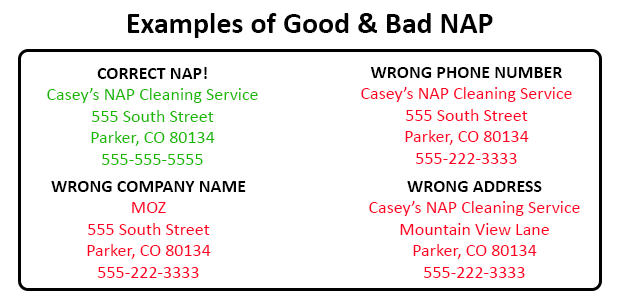










Niciun comentariu:
Trimiteți un comentariu